Do you use WordPress for your website? Most of our clients do.

They love this web publishing software because it is user-friendly. But to get the most out of WordPress, it requires plugins. Plugins are additional software programs that help you extend the functionality or add new features to your WordPress websites. Some plugins improve SEO, while others increase site speed, add photo galleries, offer opt-ins, or add contact forms.
Because there are over 55,000 plugins you can choose from, it can be overwhelming. I see too many websites that use suboptimal plugins.
In this blog post, I want to recognize and share eight outstanding plugins. They make our work easier and websites run faster. The plugins we list below represent excellent work from quality developers. Adding them will improve your WordPress site.
How do you decide which plugins benefit your website?

The Criteria We Use for Choosing WordPress Plugins
There are five criteria any plugin must satisfy before we bother to use it to build websites for our clients:
1. Free If Possible
If we can find a free alternative that works well, we can pass on that cost savings to our client. There are so many plugins available. Why should you get a paid version when a simple plugin will do the trick?
2. Lots of Installations
Whenever you buy something, don’t you want to know if it works beforehand? One way to know is if many other people have purchased and tested it.
It’s the same principle when buying a plugin. We look for a plugin with a proven track record. If one hundred or more people have already used it and made positive comments, then that’s the credible validation.
3. Active Community
Successful plugins have an active community that values their benefits. You’ll see a forum where people discuss issues, and the company responds to work out bugs and offer fixes. The community needs to be responsive. When you submit a help ticket, you want an answer fast.
No activity within two years means the plugin is no longer useful or has a problem, and you should avoid it.
4. Must Aid in Website Building Best Practices
New website owners tend to overload their sites with plugins. Avoid making the page “heavy” with unnecessary code. A good plugin should help to optimize the page.
Another mistake is to work on a live site. You should be able to use the plugin on your local site and then upload the changes later.
5. Will Not Break the Site
Some plugins can break during a WordPress update, causing frustrating errors or pages that don’t work on your website. Some websites break due to incompatible or outdated plugins. Also, plugins can use many resources, causing high server loads that slow down your website.
Choosing plugins for your WordPress site is not difficult once you keep these five primary criteria in mind.
Disclaimer: there are lots of other plugins that are very good. The plugins on our list are the ones we use the most and are battlefield-tested and proven.
Our Favorite SEO Plugins
The eight plugins that we use help to improve SEO are:
- Yoast SEO
- All-In-One WordPress Migration
- Advanced Custom Fields
- Fast Velocity Minify
- W3 Total Cache
- WP Rocket
- Ewww Image Optimizer
- Lazy Load

1. Yoast SEO
Let’s get started with our top pick for SEO, Yoast SEO.
Yoast SEO is the best plugin for anything relating to SEO, and it’s the most popular plugin in the world. Why? Well, it’s free. But more importantly, it works wonders to improve your website’s pages.
Yoast SEO provides you with a checklist on how to optimize each page for your keywords. It performs on-page content analysis and shows you where you can improve each page. It also creates XML sitemaps and meta descriptions automatically.
Following Yoast’s advice will bring your SEO game up to par. Once you’ve implemented all their improvements, you can use advanced SEO techniques to beat your competitors.
For people who are not tech-savvy, Yoast is easy to use and will ensure your website has the minimum SEO necessary to start showing up in searches for your keywords.
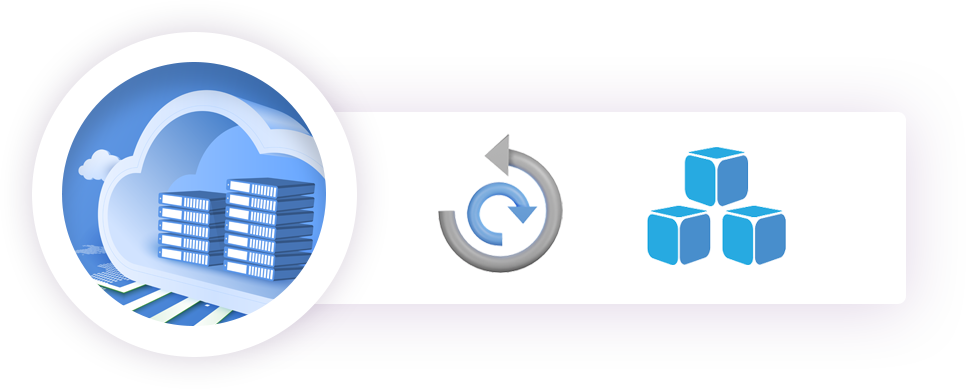
2. All-In-One WordPress Migration
Backing up your website is just common sense. Websites crash, and it’s usually a matter of when, not if it’s going to happen. Some causes of website disruptions include:
- Coding Errors – you, or someone else who has access to your website, accidentally broke the web code
- Virus Attacks – in 2020, over 200,000 computers in 150 countries got ransomware
- Hackers – cybercrime is expected to exceed $2 trillion in 2020
- Hosting or Service Provider Error – even service provider websites can go down
- Traffic Error – too many people visiting your website at once can overload it
- Domain Error – if your domain expires, your website will no longer appear online
Life happens, and you need to protect yourself by regularly backing up your website. The one plugin that we use for backups is the All-In-One WordPress Migration by ServeMask. It lets you import all your assets, database, and everything from your site. Once you download the plugin, download the site’s content, and then work on your local environment. After you’ve made changes, export it back to the live site without breaking anything.
One advantage of this plugin is when you’re uploading the backup, it does everything for you, like automatically changing the URL so the website does not break.
If you go for the paid option, you can choose how often it will automatically back up the site and its destination. You’ll always have the freshest version should you ever need to upload it.
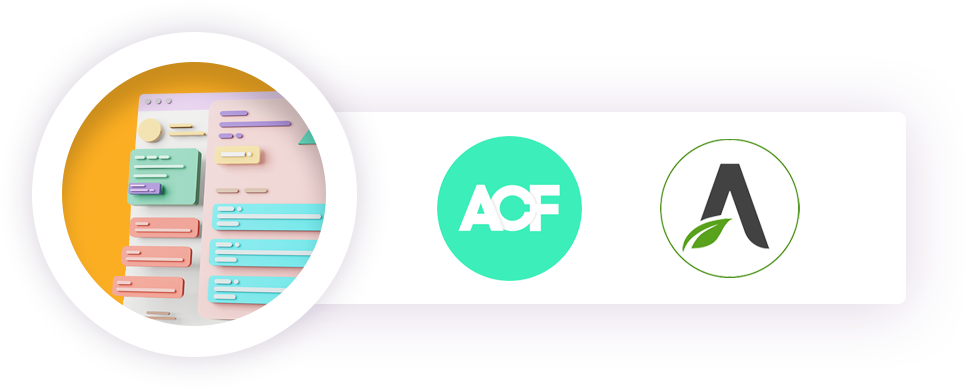
3. Advanced Custom Fields
Page builders like Elementor and Thrive make building websites relatively easy, especially if you don’t have technical capabilities. However, there are some long-term disadvantages to using page builders.
- The pages are usually heavy with code like CSS and JavaScript. Unfortunately, much of the code goes unused. The result is pages that take much longer to load than they should, and a slow loading page is terrible for SEO.
- These pages are hard to optimize and modify. Using a ready-made template makes tweaking the page extremely difficult, and you can easily break the code.
- Page builders offer minimal customization. If you try and fix it to work on Android phones, it may not work on Apple. What you fix in one place may affect how it works elsewhere.
To summarize, there are always issues when you create a page with a page builder. They can negatively impact SEO by slowing down the website, making it impossible to optimize and a nightmare to fix if the code gets broken.
So, what’s the solution?
Advanced Custom Fields
Advanced Custom Fields is a way to build templates using the internal WordPress editor, Gutenberg. Gutenberg uses a modular approach where each piece of content becomes a single block.
ACF lets you customize pages by adding fields on-demand and placing them anywhere. You create repeater fields that make it easy to build, repeat elements like sliders and galleries. According to my developer, most WordPress developers know and use Advanced Custom Fields. ACF is native to WordPress, making it compatible, more flexible, and easier to modify.
Using ACF future-proofs the website because you install HTML, CSS and JavaScript that’s yours, not a template. You won’t have unsuspected errors, and it’s easier to fix because it’s code that you developed. It’s also much easier to optimize later for speed and SEO. With the ACF and Gutenberg combination, you are not limited to one design because you can reorder the sections.
Three Plugins That Optimize Code for Speed
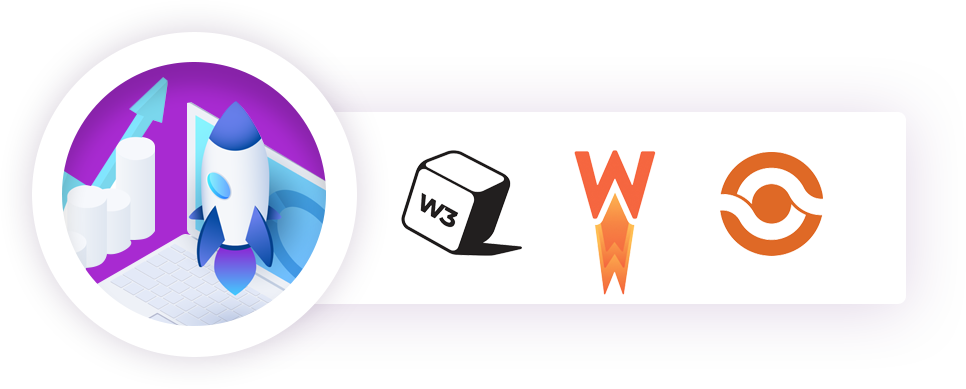
4. Fast Velocity Minify
The first plugin we use is Fast Velocity Minify. As the name implies, it minifies HTML, CSS, and JavaScript to make them lighter by removing excess code. The result is a faster loading page.
We like it because it’s free, regularly maintained, improves SEO, and optimizes speed. It’s a one-purpose plugin, making it simple to use and more efficient. We’ve tried similar plugins, but our tests show this one achieves the best page load speed scores.
Fast Velocity Minify doesn’t break websites and plays well with other plugins. We use it along with W3 Total Cache and WP Rocket.5. W3 Total Cache and WP Rocket.
5. W3 Total Cache
This plugin caches files, pages, websites, databases, and just about everything. W3 Total Cache (WETC) boosts SEO and improves user experience by increasing website performance. It reduces loading times by leveraging features like content delivery network (CDN) integration and provides the latest best practices.
We’ve found that scores are better when using this plugin than the other plugins we’ve tried. It’s a great free plugin. However, if you want some additional features, you can choose the paid option of WP Rocket.
6. WP Rocket
This caching plugin loads pages faster. We work with WP Rocket because some clients already have a membership. If you don’t want to pay, go with the free version of W3TC above.
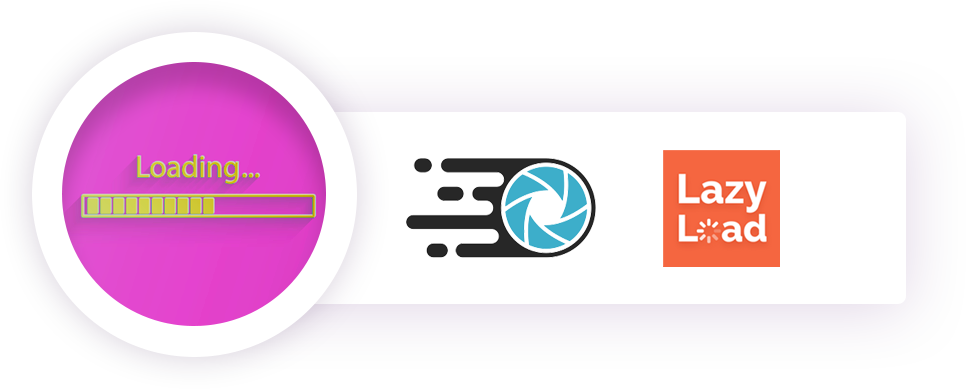
Image Optimization
Optimizing images is critical for fast loading pages. Image optimization ensures proper integration with the website using appropriate tags, optimal file size, and type. Doing so provides the correct context of an image to the search engine.
PNG images are cumbersome, and you need a way to trim down the size without ruining the quality. Image optimization improves the page speed and enhances the user experience. It is an on-page SEO technique that can significantly impact a webpage’s ranking. To do that, we have a couple of plugins for this purpose.
7. Ewww
It has a weird name, but it’s a great plugin. The Ewww Image Optimizer has the best compression to quality ratio for JPG, PNG, and PDF files. I found it has the best optimization without losing quality, and the free version is sufficient. Also, it provides PNG or JPG to web conversion functionality for speed optimization and SEO best practices. This plugin won’t break the site either. The free version is all you need, it’s easy to use, and there’s nothing much to set up.
It also has automatic web P conversion, which is a super light image format. You can use Web P automatic conversion + Lazy Load if you want.
8. Lazy Load
The best solution to speed up image-heavy sites is to use a technique called Image Lazy Loading. When you scroll the website on a computer or cellphone, the images only load when they come into view on the screen. This optimization feature saves a tremendous amount of page loading time.
Lazy Load is a single-purpose plugin that’s free. It loads sections of the site as a user scrolls rather than loading everything at once. Unlike other plugins, this loads background images with less density.
It will replace YouTube iframes with a preview thumbnail for faster loading times of your pages. Lazy Load is an excellent plugin to increase your speed score.
A Word of Caution About Plugins
WordPress lets you add all the plugins you want, but don’t go crazy. The goal is to use as few plugins as possible that do the most to optimize your website. Too many, and you run the risk of having outdated plugins that can cause a security risk or your pages to load slower.
WordPress is free and open-source software. That means anyone with programming skills can design plugins. Poorly designed or incompatible plugins can break your website or be infected with malware.
Follow the guidelines above when choosing a plugin. Use only plugins listed in the WordPress Plugin Directory. Every new WordPress website includes access to the official WordPress Plugin Directory, which you will find in the site’s dashboard. You just browse for the plugin you want and hit the “Add New” button. Click “Install” and then “Activate.” It’s that easy.

